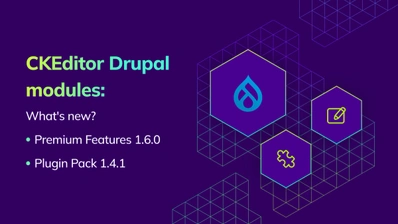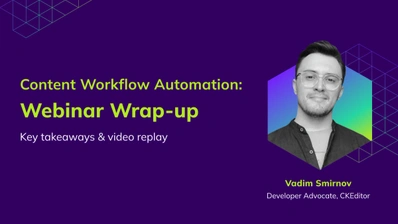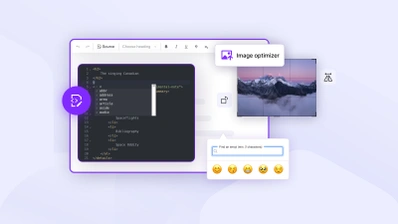What are Merge Fields? Usage and Key Benefits
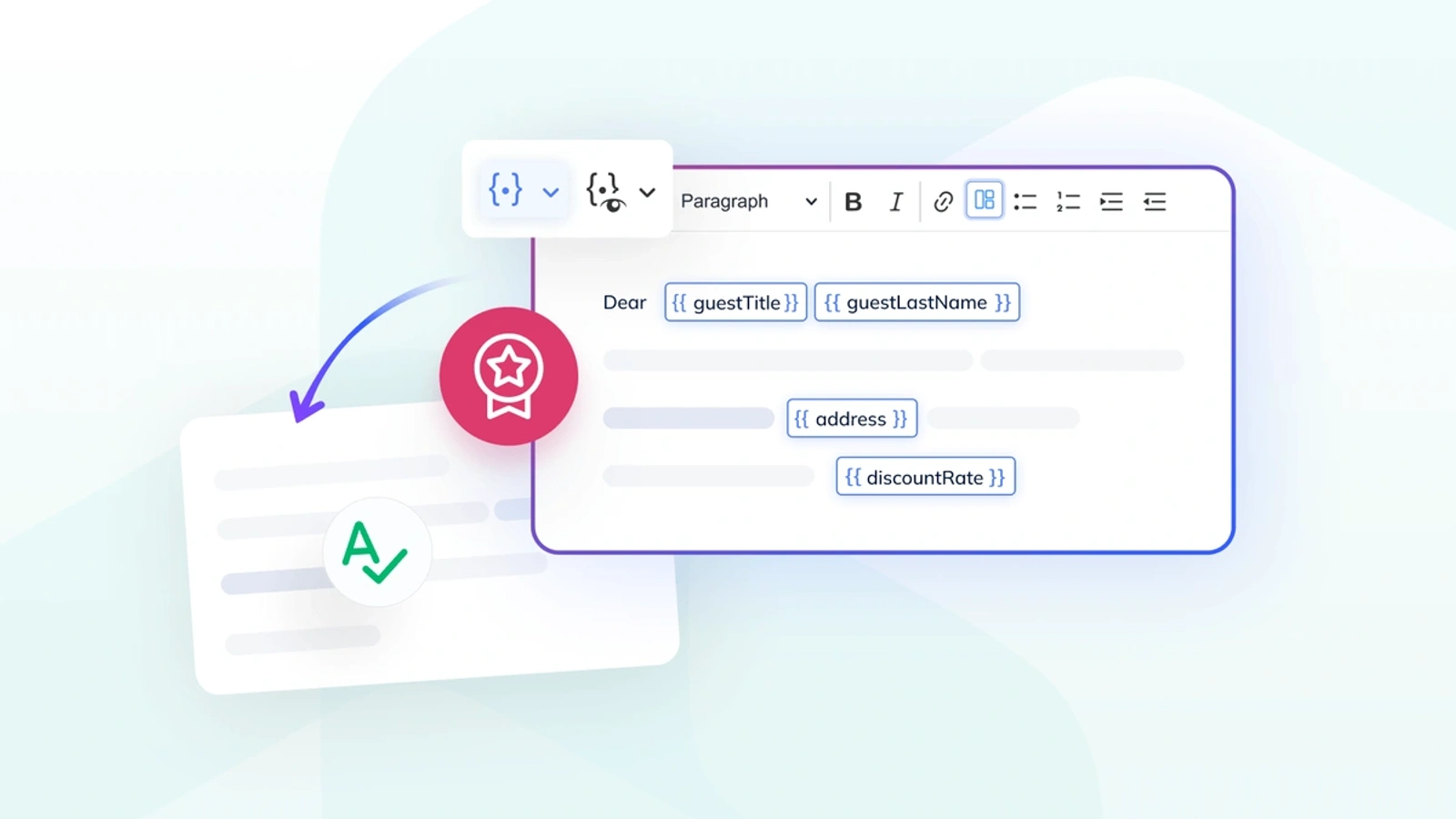
Creating personalized content quickly and efficiently is more important than ever in today’s fast-paced digital world. Whether you’re crafting a newsletter, generating a document template, or sending out tailored emails, the ability to insert content from a predefined database using identifiers can significantly streamline your workflow. Introducing Merge Fields, the latest premium feature in CKEditor 5, designed to make personalized content creation effortless.
What are Merge Fields?
Merge Fields are placeholder fields that can be inserted into documents to represent specific pieces of data. These fields act as identifiers that can be automatically filled with actual content from an existing database during publishing, allowing for the creation of dynamic, personalized documents such as templates, newsletters, and emails.
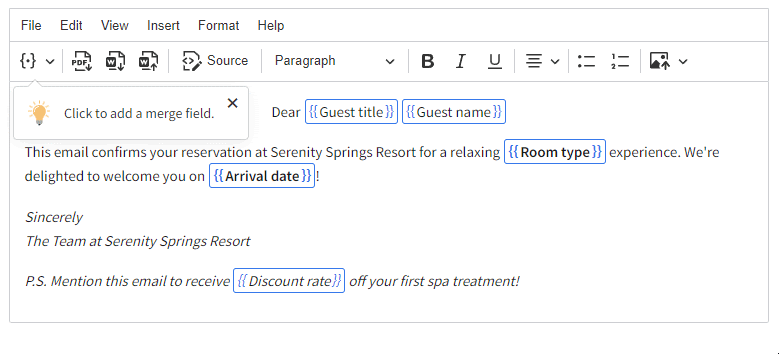
The primary purpose of merge fields is to automate the process of personalizing content. Instead of manually entering the same data into multiple documents, merge fields allow users to define variables that automatically populate with data that was predefined by the integrator, specific to each recipient. This capability is invaluable for creating personalized communications at scale.
By using merge fields, organizations can ensure consistency and accuracy across documents while significantly reducing the time spent on repetitive tasks. This feature is particularly useful in business environments where precision and efficiency are critical, such as in marketing campaigns, customer communications, medical records and internal reporting.
Benefits of Using Merge Fields
One of the primary benefits of using Merge Fields is improved efficiency. By automating the insertion of personalized data, merge fields save time and effort in document creation. For instance, marketing teams can quickly generate customized newsletters for thousands of recipients by setting up a template with merge fields for names, company information, and personalized offers. This automation reduces the need for manual data entry, allowing teams to focus on crafting engaging content rather than repetitive tasks.
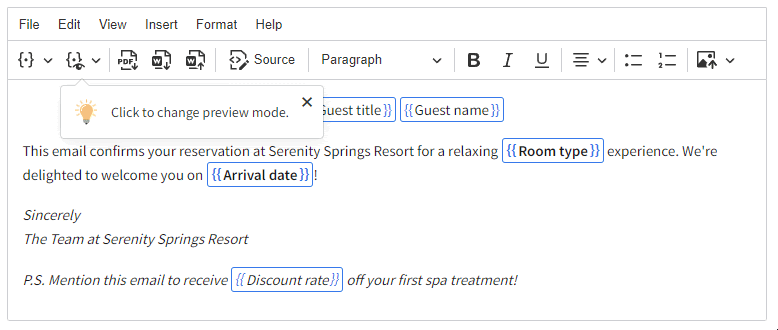
Another significant advantage is enhanced accuracy. Manually entering data across multiple documents increases the risk of errors, such as typos or incorrect information. With merge fields, data is pulled directly from a database or other centralized source, ensuring consistency and reducing the likelihood of mistakes. This reliability is crucial in contexts like legal documents or financial reports, where accuracy is paramount.
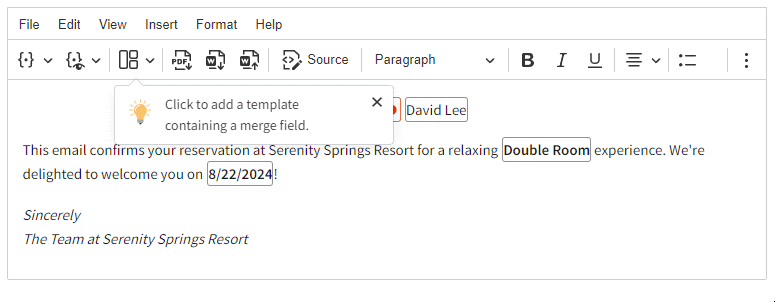
Additionally, merge fields offer flexibility in content management. Users can create templates with placeholders for any data point, from customer names and addresses to product details and pricing. This versatility makes merge fields suitable for a wide range of applications, from generating personalized marketing materials to automating internal business processes. By streamlining these workflows, merge fields empower organizations to deliver high-quality, personalized content efficiently.
How to set up Merge Fields in CKEditor5
Setting up merge fields in CKEditor 5 is straightforward, making it easy to incorporate this powerful feature into your content creation process. Follow these step-by-step instructions to get started with merge fields:
- Access the Merge Fields Feature:
- Ensure that your CKEditor 5 installation includes the Merge Fields plugin. This feature is part of the premium offering and requires a valid license.
Add the Merge Fields plugin to your CKEditor configuration through the CKEditor Builder, alternatively, you can contact us to help you get upgraded.
Ensure that the Mention plugin is also installed, as merge fields depend on it.
- Insert Merge Fields:
- Open a document or create a new template where you want to add merge fields.
Use the Merge Fields button in the toolbar or menu bar under "Insert" to access the merge fields menu. From here, you can select the specific field you wish to insert, such as "First Name," "Email Address," or any custom field defined in your configuration.
Alternatively, type the configured bracket syntax (e.g.,
{{) to select and insert a merge field from the list.
- Configure Merge Fields:
- Customize the appearance and behavior of merge fields by modifying the configuration settings. This can include changing the bracket syntax or defining default values for empty fields.
Define your merge fields in the editor configuration to make them appear in the editor UI. Specify the ID, label, and default values for each merge field.
- Preview and Export:
- Use CKEditor 5's preview mode to view how the document will appear with actual data. This mode allows you to verify that the merge fields are correctly configured and populated.
Once satisfied, export the document to Word or PDF format, preserving the merge fields for further processing.
For a more in-depth installation guide and to learn how to define the fields that will be used in your setup, visit the Merge Fields documentation.
By following these steps, you can easily set up merge fields in CKEditor 5 and begin creating dynamic, personalized documents with ease.
Common Use Cases
Merge fields offers a versatile solution for various scenarios where personalized content is essential. Here are some common use cases where merge fields can significantly enhance efficiency and accuracy:
-
Marketing Campaigns: Marketing teams can use merge fields to create personalized campaigns. By incorporating placeholders for recipient names, company information, and tailored offers, marketers can deliver targeted content that resonates with individual customers. This personalization improves engagement rates and strengthens customer relationships.
-
Customer Communications: Businesses can streamline customer interactions by using merge fields in routine communications such as invoices, order confirmations, and account statements. By automating the insertion of customer-specific details, companies can ensure consistent and accurate messaging across all touchpoints, enhancing the customer experience.
-
Internal Reporting: Organizations can utilize merge fields to generate internal reports and documents that require up-to-date data from various departments. By connecting merge fields to real-time data sources, teams can produce accurate reports with minimal manual effort, facilitating informed decision-making.
Troubleshooting Common Issues
While Merge Fields in CKEditor 5 are designed to be user-friendly and efficient, users may encounter some common issues. Here are a few potential problems and their solutions:
-
Data Not Populating: If merge fields are not displaying the expected data, ensure that the data source is correctly connected and configured. Verify that the integrator has set up the database connection and that the editor is receiving the appropriate data.
-
Incorrect Merge Field Syntax: Ensure that the merge field syntax matches the configuration settings. Check for typos or mismatches in the bracket syntax, which can prevent the fields from being recognized and populated correctly.
-
Exporting Issues: If merge fields are not preserved during export, verify that the export settings include options for maintaining merge fields. Ensure that the document format supports merge fields, such as Word or PDF, and check for any compatibility issues with third-party applications.
By addressing these common issues, users can maximize the benefits of Merge Fields and ensure smooth integration into their workflows.
Explore Merge Fields in CKEditor 5
CKEditor 5's Merge Fields feature is a powerful tool that enables users to create dynamic and personalized content efficiently. By automating repetitive tasks and integrating seamlessly with existing workflows, Merge Fields empowers users to focus on crafting high-quality content without getting bogged down in manual data entry.
To explore the full potential of Merge Fields in CKEditor 5, we invite you to sign up for a free trial of the premium features. Experience firsthand how this innovative tool can transform your content creation and management process.
For more information on setting up and using Merge Fields, visit the Merge Fields documentation to access detailed guides and best practices. Discover how CKEditor 5 can enhance your productivity and streamline your content workflows today!
Additionally, explore CKEditor’s full capabilities as a WYSIWYG Editor to see how it can meet all your content editing needs.