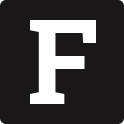The Classic editor offers a toolbar with an editing area placed in a specific position on the page. The toolbar remains visible as you scroll down the page, while the editor expands to fit your content.
The three greatest things you learn from traveling
Like all the great things on earth traveling teaches us by example. Here are some of the most precious lessons I’ve learned over the years of traveling.

Appreciation of diversity
Getting used to an entirely different culture can be challenging. While it’s also nice to learn about cultures online or from books, nothing comes close to experiencing cultural diversity in person. You learn to appreciate each and every single one of the differences while you become more culturally fluid.
The real voyage of discovery consists not in seeking new landscapes, but having new eyes.
Marcel Proust
Improvisation
Life doesn't allow us to execute every single plan perfectly. This especially seems to be the case when you travel. You plan it down to every minute with a big checklist. But when it comes to executing it, something always comes up and you’re left with your improvising skills. You learn to adapt as you go. Here’s how my travel checklist looks now:
- buy the ticket
- start your adventure

Confidence
Going to a new place can be quite terrifying. While change and uncertainty make us scared, traveling teaches us how ridiculous it is to be afraid of something before it happens. The moment you face your fear and see there is nothing to be afraid of, is the moment you discover bliss.
This demo contains just a small subset of available CKEditor features. You are free to add more features to CKEditor regardless what editor type/toolbar you choose.
If you wish to build your custom UI, check out our Headless editor demo and documentation.
Check the source code for this demo.
The Document editor offers a familiar editing experience akin to native word processors like Microsoft Word, featuring a user interface reminiscent of a traditional paper document.
The Flavorful Tuscany Meetup
Welcome letter
Dear Guest,
We are delighted to welcome you to the annual Flavorful Tuscany Meetup. We hope you will enjoy the program as well as your stay at the Bilancino Hotel.

Please find below the full schedule of the event.
| Saturday, July 14 | |
|---|---|
| 9:30 AM - 11:30 AM |
Americano vs. Brewed - “know your coffee” with:
|
| 1:00 PM - 3:00 PM |
Regional delicacies of Tuscany - live cooking
Incorporate the freshest ingredients
|
| 5:00 PM - 8:00 PM |
Tuscan vineyards at a glance
- wine-tasting
with Frederico Riscoli |
The annual Flavorful Tuscany meetups are always a culinary discovery. You get the best of Tuscan flavors during an intense one-day stay at one of the top hotels in the region. All the sessions are led by top chefs passionate about their profession. I would recommend saving the date in your calendar for this one!
Angelina Calvino, food journalist
Please arrive at the Bilancino Hotel reception desk at least half an hour earlier to ensure that the registration process goes as smoothly as possible.
We look forward to welcoming you to the event.
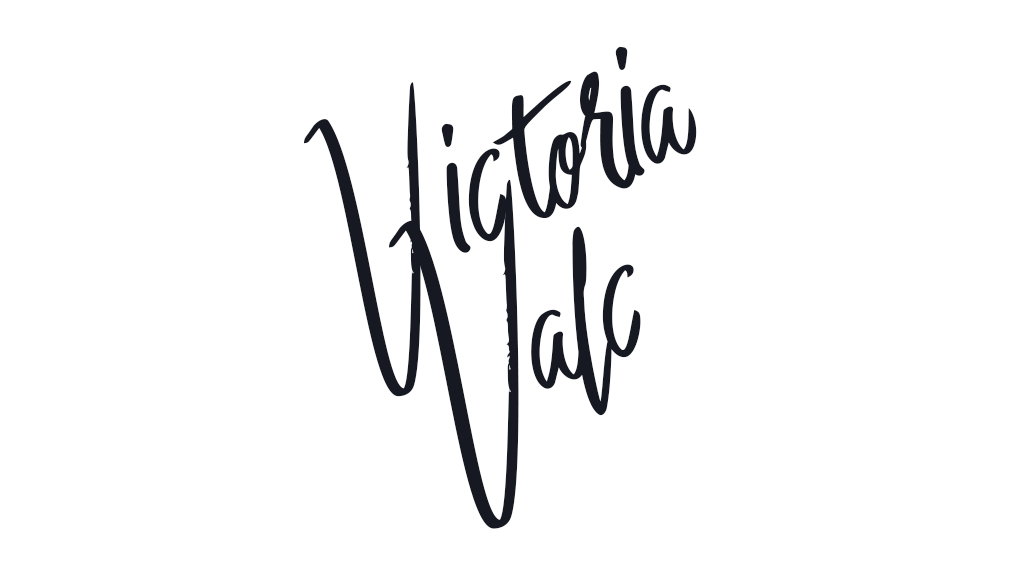
Victoria Valc
Event Manager
Bilancino Hotel
This demo contains just a small subset of available CKEditor features. You are free to add more features to CKEditor regardless what editor type/toolbar you choose.
If you wish to build your custom UI, check out our Headless editor demo and documentation.
Check the source code for this demo.
The Balloon editor includes a floating toolbar that pops up when you select content for editing. It lets you edit content right where it appears on the webpage, without the hassle of navigating to a separate administration section.
Walking the capitals of Europe: Warsaw
If you enjoyed my previous articles in which we discussed wandering around Copenhagen and Vilnius, you’ll definitely love exploring Warsaw.
Time to put comfy sandals on!
The best time to visit the city is July and August when it’s cool enough not to break a sweat and hot enough to enjoy summer. The city, which has quite a combination of both old and modern textures, is located by the river of Vistula.
The historic Old Town, reconstructed after World War II, with its late 18th-century characteristics, is a must-see. You can start your walk from Nowy Świat Street, which will take you straight to the Old Town.
Then you can go to the Powiśle area and take a walk on the newly renovated promenade on the riverfront. There are also lots of cafes, bars, and restaurants where you can shake off the exhaustion of the day. On Sundays, there are many parks where you can enjoy nature or listen to pianists from around the world playing Chopin.
For museum lovers, you can add these to your list:
Next destination
We will go to Berlin and have a night walk in the city that never sleeps! Make sure you subscribe to our newsletter!
This demo contains just a small subset of available CKEditor features. You are free to add more features to CKEditor regardless what editor type/toolbar you choose.
If you wish to build your custom UI, check out our Headless editor demo and documentation.
Check the source code for this demo.
The Balloon Block editor offers the balloon editor with an extra block toolbar which can be accessed using the button attached to the editable content area and following the selection in the document. The toolbar gives access to additional block–level editing features.
Taj Mahal: A breathtaking ode to love

No trip to India is complete without visiting this spectacular monument, counted among the Seven Wonders of the World.
Tourists frequently admit that Taj Mahal "simply cannot be described with words". And that’s probably true. The more you try the more speechless you become. Words give only a semblance of truth. The real truth about its beauty is revealed when you adore different shades of “Taj” depending on the time of the day or when you admire the exquisite inlay work in different corners of the façade.
Masterpiece of the world’s heritage
Taj Mahal is a mausoleum built in Agra between 1631 and 1648 by Emperor Shah Jahan in the memory of his beloved wife, Mumtaz Mahal, whose body lies there. It took 20 000 workers to complete and the excellence of this building is visible in every brick.
In 1983, Taj Mahal was appointed UNESCO World Heritage Site for being "the jewel of Muslim art in India and one of the universally admired masterpieces of the world's heritage".
If you like having a methodology for visiting historical places, here are the four elements on which we recommend to focus your attention:
- The tomb
- The decorations
- The garden
- The outlying buildings
The tomb is what immediately catches your eyesight. The white and soft marble embroidered with stones leaves you totally enchanted.
This demo contains just a small subset of available CKEditor features. You are free to add more features to CKEditor regardless what editor type/toolbar you choose.
If you wish to build your custom UI, check out our Headless editor demo and documentation.
Check the source code for this demo.
The Inline editor comes with a floating toolbar that becomes visible when the editor is focused (e.g. with a click of your mouse). It lets you edit content right where it appears on the webpage, without the hassle of navigating to a separate administration section.
Gone traveling
Monthly travel news and inspiration
Destination of the Month
Valletta

The capital city of Malta is the top destination this summer. It’s home to a cutting-edge contemporary architecture, baroque masterpieces, delicious local cuisine and at least 8 months of sun. It’s also a top destination for filmmakers, so you can take a tour through locations familiar to you from Game of Thrones, Gladiator, Troy and many more.
This demo contains just a small subset of available CKEditor features. You are free to add more features to CKEditor regardless what editor type/toolbar you choose.
If you wish to build your custom UI, check out our Headless editor demo and documentation.
Check the source code for this demo.
The Bottom configuration moves the main toolbar to the bottom of the editing window. This is often applied in email applications, (forum) post editors, chats, or instant messaging, where text creation comes first and formatting is applied occasionally.
This demo contains just a small subset of available CKEditor features. You are free to add more features to CKEditor regardless what editor type/toolbar you choose.
If you wish to build your custom UI, check out our Headless editor demo and documentation.
Check the source code for this demo.
The Button Grouping option unclutters the main toolbar by merging buttons into expandable groups. This way you can keep the toolbar concise and well-organized, deciding which buttons should be grouped together.
This demo contains just a small subset of available CKEditor features. You are free to add more features to CKEditor regardless what editor type/toolbar you choose.
If you wish to build your custom UI, check out our Headless editor demo and documentation.
Check the source code for this demo.