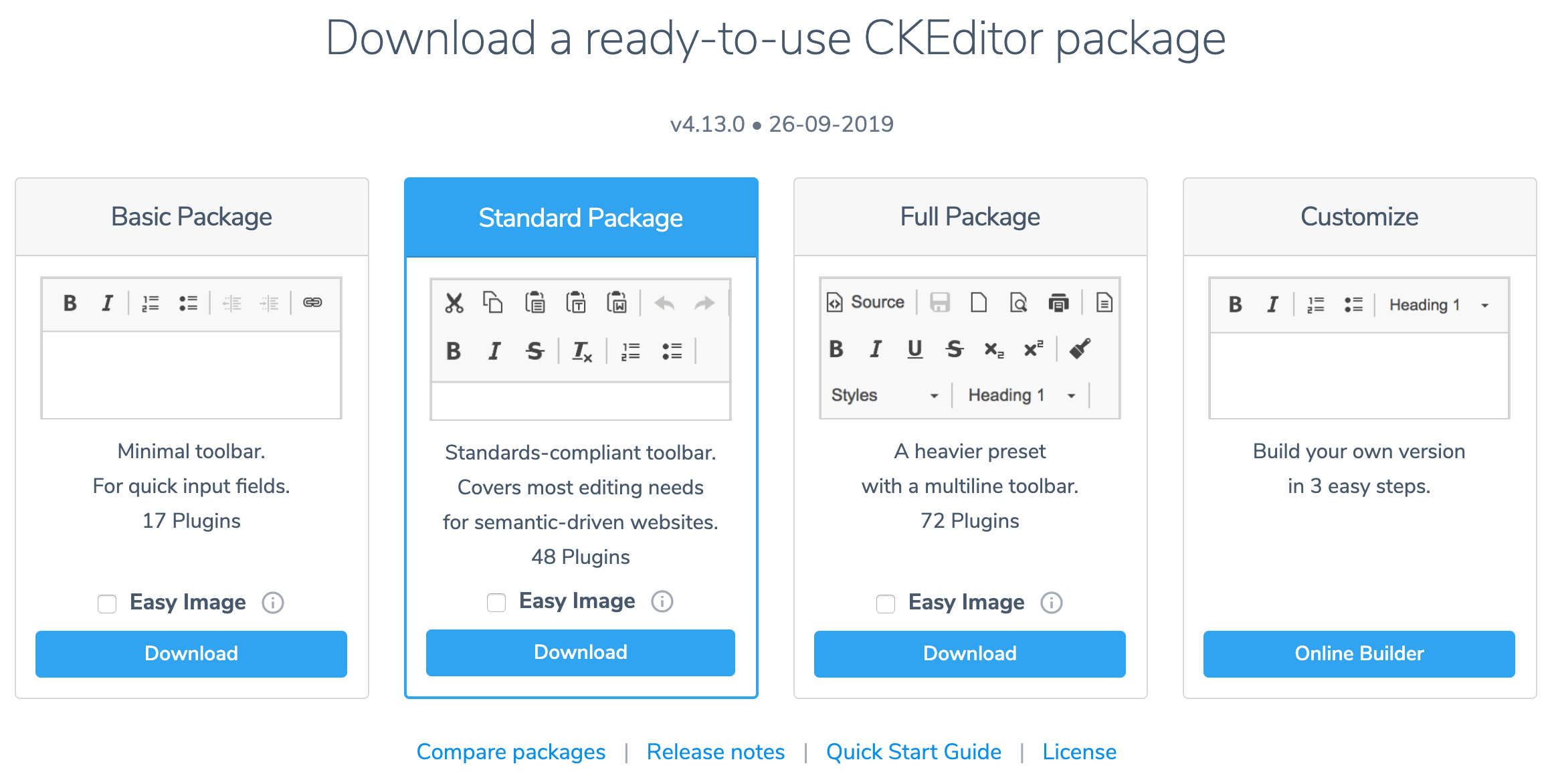CKEditor 4 Quick Start Guide
The aim of this article is to get you up and running with CKEditor 4 in two minutes.
# Install from the npm Registry
To install the official CKEditor 4 npm package run:
npm install ckeditor4
For more detailed information you can check the guide on Installing CKEditor 4 with Package Managers.
# Download from Official Site
# Download
Visit the official CKEditor 4 Download site. For a production site we recommend you choose the default Standard Package and click the Download button to get the .zip installation file. If you want to try out more editor features, you can download the Full Package instead.
# Unpacking
Unpack (extract) the downloaded .zip archive to the ckeditor4 directory in the root of your website.
# Using the CDN
Instead of downloading CKEditor 4 to your server and hosting it you can also use the CDN version. Go to the official CKEditor CDN page for more details.
# Integrate with Popular Frameworks
# CKEditor 4 Angular Integration
To install the official CKEditor 4 Angular component, run:
npm install ckeditor4-angular
By default it will automatically fetch the latest CKEditor 4 standard-all preset via CDN. Check the Angular Integration guide on how it can be changed and how to configure the component to fit you needs.
# CKEditor 4 React Integration
To install the official CKEditor 4 React component, run:
npm install ckeditor4-react
By default it will automatically fetch the latest CKEditor 4 standard-all preset via CDN. Check the React Integration guide on how it can be changed and how to configure the component to fit you needs.
# CKEditor 4 Vue Integration
To install the official CKEditor 4 Vue component, run:
npm install ckeditor4-vue
By default it will automatically fetch the latest CKEditor 4 standard-all preset via CDN. Check the Vue Integration guide on how it can be changed and how to configure the component to fit you needs.
# Trying Out
CKEditor 4 comes with a sample that you can check to verify if the installation was successful as well as a few “next steps” ideas and references to further resources.
Open the following page in the browser to see the sample:
http://<your site="">/ckeditor4/samples/index.html
When using the npm package open the following:
http://<your site="">/node_modules/ckeditor4/samples/index.html
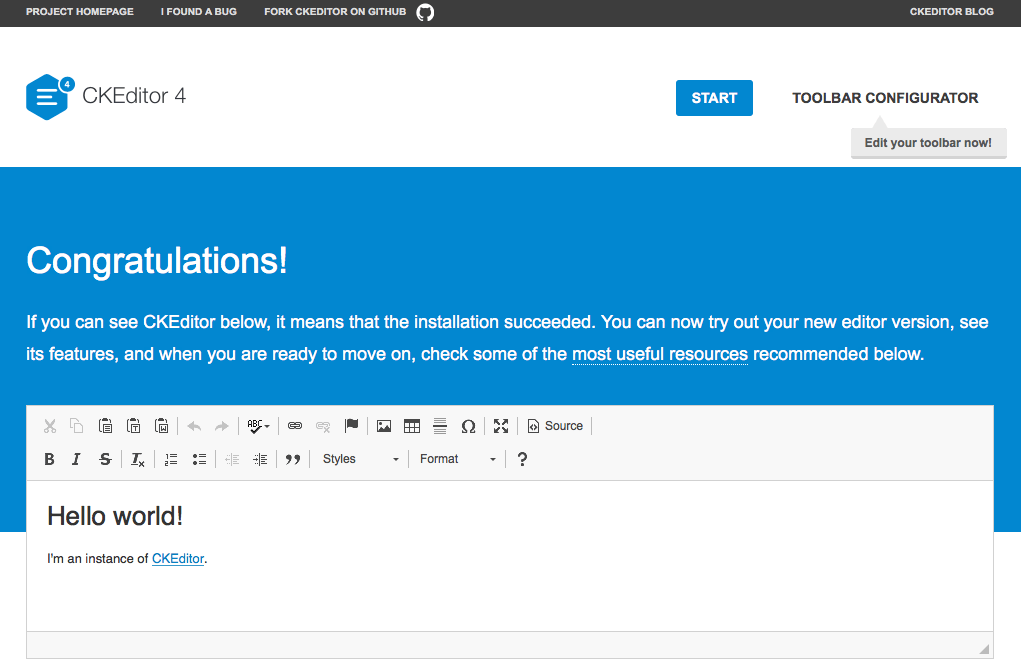
Additionally, you can click the Toolbar Configurator button on the editor sample page to open a handy tool that will let you adjust the toolbar to your needs.
# Adding CKEditor 4 to Your Page
If the sample works correctly, you are ready to build your own site with CKEditor 4 included.
To start, create a simple HTML page with a <textarea> element in it. You will then need to do two things:
- Include the
<script>element loading CKEditor 4 in your page. - Use the
CKEDITOR.replace()method to replace the existing<textarea>element with CKEditor 4.
See the following example:
<!DOCTYPE html>
<html lang="en">
<head>
<meta charset="utf-8">
<title>A Simple Page with CKEditor 4</title>
<!-- Make sure the path to CKEditor is correct. -->
<script src="../ckeditor.js"></script>
</head>
<body>
<form>
<textarea name="editor1" id="editor1" rows="10" cols="80">
This is my textarea to be replaced with CKEditor 4.
</textarea>
<script>
// Replace the <textarea id="editor1"> with a CKEditor 4
// instance, using default configuration.
CKEDITOR.replace( 'editor1' );
</script>
</form>
</body>
</html>
When you are done, open your test page in the browser.
Congratulations! You have just installed and used CKEditor 4 on your own page in virtually no time!
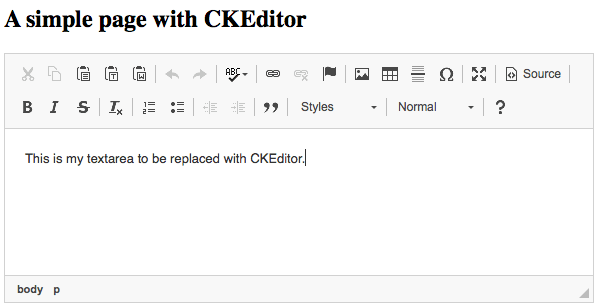
# Next Steps
Go ahead and play a bit more with the sample; try to change your configuration as suggested to customize it. And when you are ready to dive a bit deeper into CKEditor 4, you can try the following:
- Check the Setting Configuration article to see how to adjust the editor to your needs.
- Get familiar with Advanced Content Filter. This is a useful tool that adjusts the content inserted into CKEditor 4 to the features that are enabled and filters out disallowed content.
- Modify your toolbar to only include the features that you need. You can find the useful visual toolbar configurator directly in your editor sample.
- Learn about CKEditor 4 features in the Features Overview section.
- Visit the CKEditor 4 Examples to see the huge collection of working editor samples showcasing its features, with source code readily available to see and download.
- Browse the Add-ons Repository for some additional plugins or skins.
- Use online builder to create your custom CKEditor 4 build.
- Browse the Developer’s Guide for some further ideas on what to do with CKEditor 4 and join the CKEditor community at Stack Overflow to discuss all CKEditor things with fellow developers!