Magic Line
This feature is provided through the Magic Line plugin that is included in the Standard and Full presets available from the official CKEditor 4 Download site. You can also add it to your custom build with online builder.
Depending on your environment (OS, browser) it might be difficult to place the cursor and add content near some document elements. This pertains to, for example, images, tables or <div> elements that start or end a document, lists, or even adjacent horizontal lines.
CKEditor 4 introduced the Magic Line plugin that helps overcome these limitations.
# Usage
The Magic Line plugin causes a red line with a handle ( ) to appear when you hover you mouse over any such otherwise inaccessible place in an active editor.
) to appear when you hover you mouse over any such otherwise inaccessible place in an active editor.
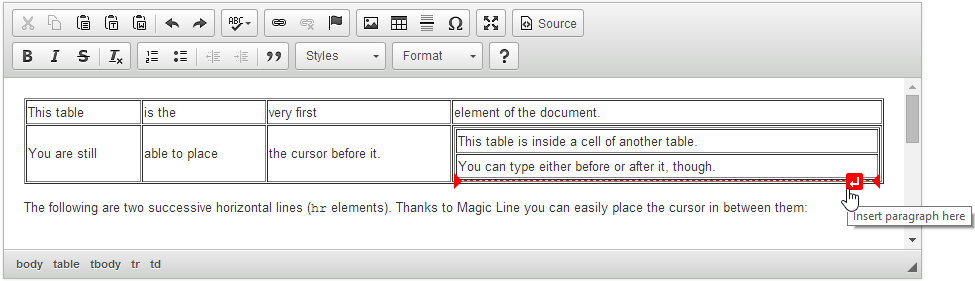
When you click the magic line’s handle, a new paragraph will be inserted into the document. In this example it was added after a table nested in another table, as visible below.
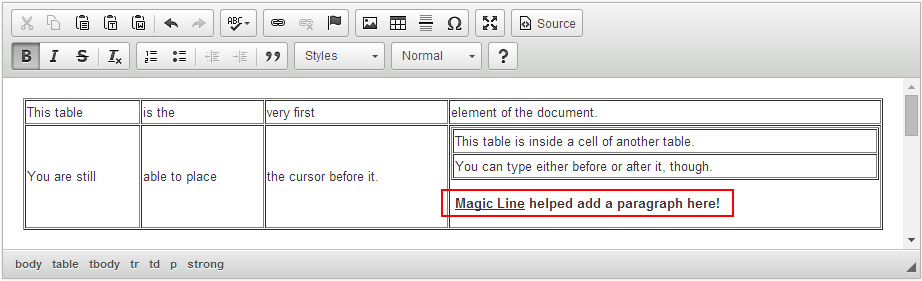
# Styling the Magic Line
If the default striking red color does not suit you, you can easily modify it by setting the CKEDITOR.config.magicline_color configuration option, for example:
CKEDITOR.config.magicline_color = '#0000FF';
This will change magic line’s color to blue, as presented in the image below.
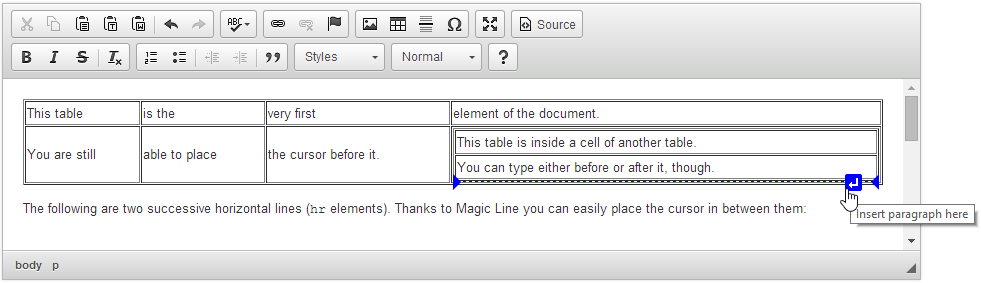
# Keyboard Shortcuts
To further enhance CKEditor’s accessibility, the following keyboard shortcuts are available for working with magic line:
- Shift+Ctrl+3 – Enables entering content (by adding a new paragraph) before a problematic element.
- Shift+Ctrl+4 – Enables entering content (by adding a new paragraph) after a problematic element.
You can also adjust the keyboard shortcuts by setting the CKEDITOR.config.magicline_keystrokeNext and CKEDITOR.config.magicline_keystrokePrevious configuration options, respectively. For example:
// Changes the keyboard shortcut to Ctrl + ".".
CKEDITOR.config.magicline_keystrokeNext = CKEDITOR.CTRL + 190;
// Changes the keyboard shortcut to Ctrl + ",".
CKEDITOR.config.magicline_keystrokePrevious = CKEDITOR.CTRL + 188;
# Adjusting List of Elements Activating Magic Line
It is also possible to modify the default list of elements that trigger the appearance of magic line.
The CKEDITOR.config.magicline_everywhere option activates the all-encompassing mode which causes magic line to appear for all block-level elements as defined in CKEDITOR.dtd.$block.
CKEDITOR.config.magicline_everywhere = true;
The CKEDITOR.config.magicline_tabuList option lets you blacklist certain elements by providing a list of attributes that, if assigned, prevent magic line from appearing for these elements.
CKEDITOR.config.magicline_tabuList = [ 'data-tabu' ];
# Magic Line Demo
See the working “Magic Line” sample that showcases how Magic Line helps solve issues with cursor placement before or after elements such as nested tables, <div> elements, adjacent lists, or multiple horizontal rules.


