License key and activation
This article explains how to obtain a commercial license for CKEditor 5 and the CKEditor premium features.
CKEditor 5 without premium features can be used as open source software under the GPL. It will then display a small “Powered by CKEditor” logo in the editor area.
If you are not meeting the criteria of the GPL, you need to obtain a commercial one.
CKEditor 5 offers a free commercial plan with cloud distribution via CDN. This plan includes up to 1,000 editor loads per month and provides access to a limited set of features. It is designed for small-scale projects that need commercial licensing but don’t require the full range of premium features or self-hosted deployment.
If you wish to purchase a commercial CKEditor 5 license there are two options to do that.
- Use our pricing page. You can choose from predefined plans that will allow you to use the editor with our Cloud CDN.
- Contact our sales team if you have some specific needs, and you want to use the self-hosted editor.
When you choose the editor license you need to decide how the editor will be distributed, via cloud or self-hosted. Key differences are:
- Cloud-hosted: Served via our CDN, globally distributed access, no hosting setup required. Subject to usage-based billing.
- Self-hosted: Setup with npm or ZIP download, offers more flexibility in hosting. This type requires contact with our sales team and a custom plan.
If you wish to test our offer, you can create an account by signing up for CKEditor Premium Features 14-day free trial. After signing up, you will receive access to the Customer Portal.
The trial is commitment-free, and you do not need to provide credit card details to start it. The Premium Features free trial allows you to test all paid features and products at no cost.
Trial allows testing both self-hosted and cloud distributions. When the trial finishes, you have to use the distribution according to your plan details.
CKEditor 5 can be used in an open-source, GPL-compliant setup with:
- legacy GPL accounts in our Customer Portal. Use the
'GPL'value in thelicenseKeyfield in your configuration. - without account setup as open-source software under the GPL. Use the
'GPL'value in thelicenseKeyfield in your configuration.
In both cases, the editor will display a small “Powered by CKEditor” logo in the editor area.
If you are running an Open Source project under an OSS license incompatible with GPL, please contact us. We will be happy to support your project with a free CKEditor 5 license.
For commercial purposes, trial, development, and production license keys are available.
Follow this guide to get the license key necessary to create an account and use premium features.
Create an account either by:
- Signing up for the CKEditor Free plan.
- Or by choosing a specific paid plan according to your needs.
Both options are granted a 14-day trial to test all premium features.
After signing up, you will receive access to the Customer Portal.
Log in to the Customer Portal. During the first login, you will receive a confirmation email with a link to create a password for your account.
Keep the password safe, as this trial account will be converted into a commercial account if you decide to buy the license after the trial period is over.
Once logged in, you will have access to all the products available. Please note, that there are two types of premium features: standalone plugins and services. You can access the license keys via the “License keys” and “Cloud environments” sections, respectively.
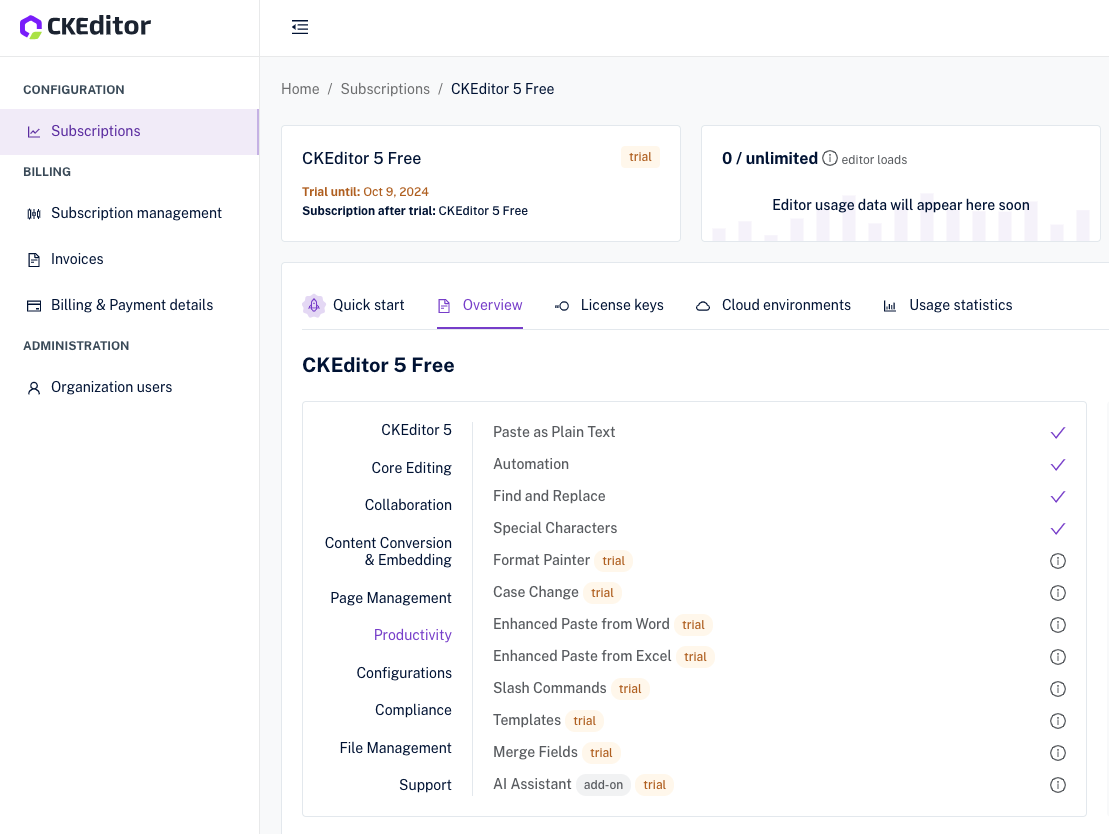
The “License keys” section provides authorization for standalone features. You can copy the desired key and paste it in your editor configuration, as shown further in this guide.
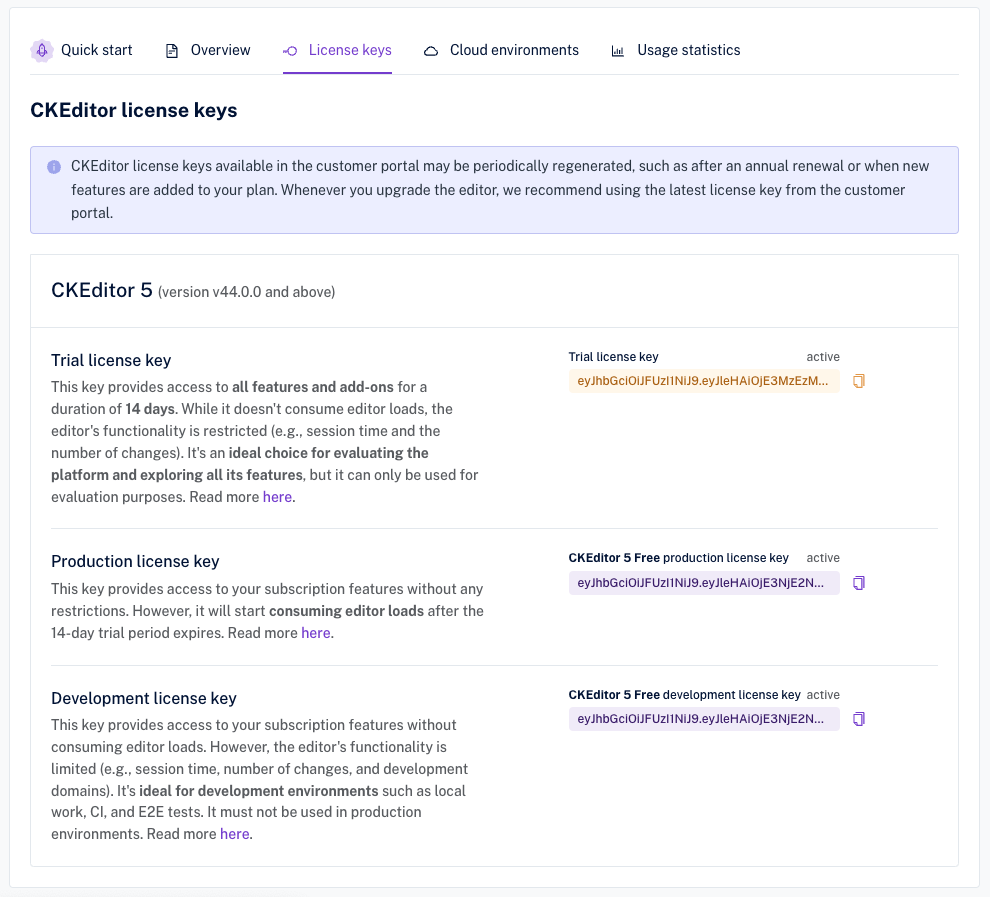
For services such as document converters, you will need different kinds of authorization. For details on how to apply those credentials, please refer to respective feature guides. Or find out installation details available in the Cloud Services section of the documentation.
To use the access credentials for services, you first need to choose the environment. You may need to create one if there is none.
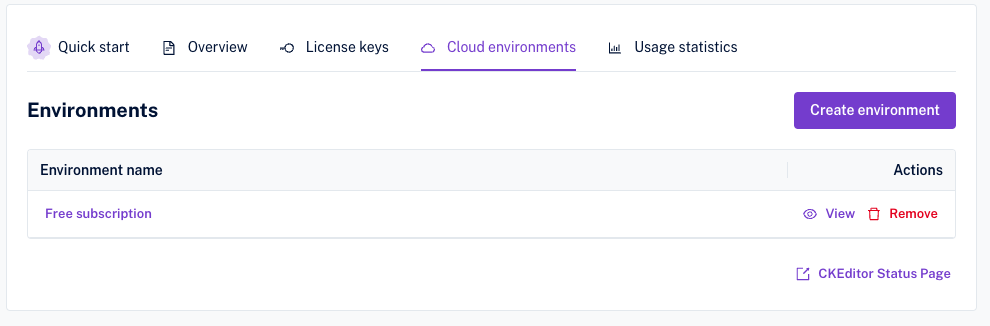
A token URL and other authentication methods will be assigned to this specific environment. This way you can use separate instances of the editor.
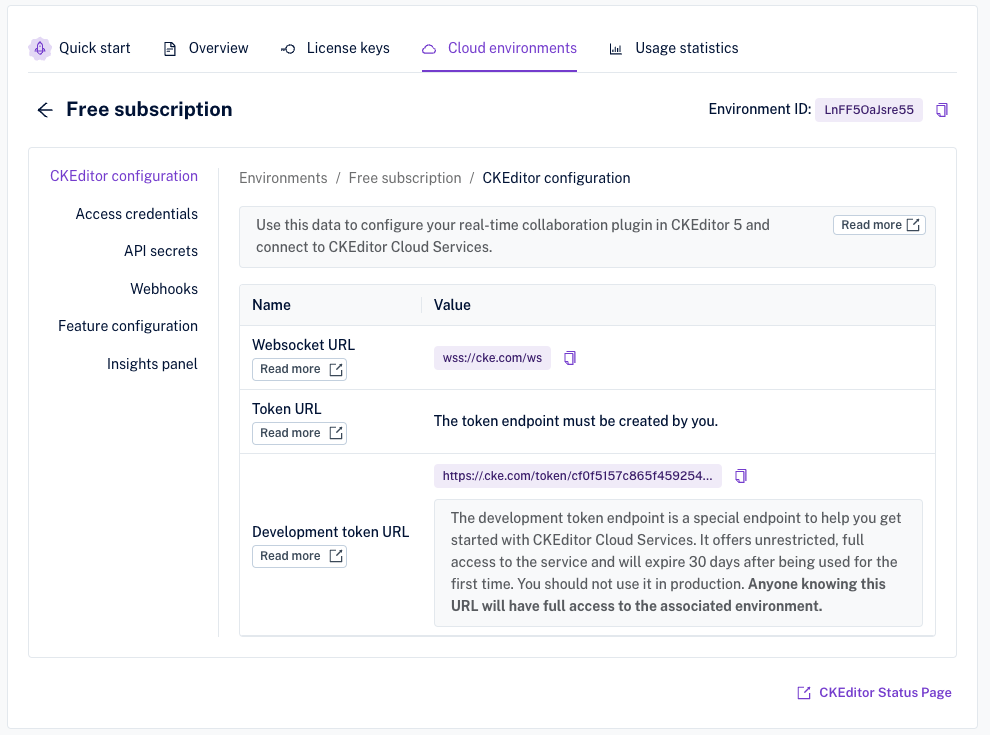
This key grants access to all features. It is valid for 14 days. It limits the editor’s functionality (like session time or number of changes). It is perfect for evaluating the platform and all its features. The key exists only for evaluation purposes.
- Features: Grants access to all features and add-ons.
- Duration: Valid for 14 days.
- Functionality: The editor has limited functionality regarding session time and the number of changes allowed.
- Intended use: Ideal for evaluating the platform and all its features.
- Usage limitation: Can only be used for evaluation purposes and not for production.
- Editor loads: It does not consume editor loads, regardless of the plan type.
You can sign up for the CKEditor Premium Features 14-day free trial to test the editor.
This key grants access to your subscription features. It does not consume editor loads, but editor is limited functionally (for example session time, number of changes, development domains). It is perfect for development environments (local work, CI, E2E tests). It must not be used for production environments.
- Features: Grants access to subscription features.
- Functionality:
- Limitations on development domains apply on usage-based plans. The editor can be used in the following domains:
localhost,*.test,*.localhost,*.local, and IP addresses:127.0.0.1,192.168.*.*,10.*.*.*,172.*.*.*. - The editor will show a banner informing it was launched for development purposes.
- Limitations on development domains apply on usage-based plans. The editor can be used in the following domains:
- Intended use: Designed for development environments such as local work, continuous integration (CI), and end-to-end (E2E) tests.
- Usage limitation: Must not be used for production environments.
- Editor loads: It does not consume editor loads, regardless of the plan type.
While the development key is meant as a means to extensive testing, please remember that testing outside local environments in the Cloud set up requires the production key and consumes editor loads. If you intend to use top-level domain, you need a production license key or contact us to get a self-hosted plan without usage metering.
This key grants access to your subscription features without imposing any operational limitations.
- Features: Grants access to subscription features.
- Functionality: The editor functions without any restrictions.
- Intended use: Meant for production environments where the software is actively used by end-users.
- Usage limitation: None specified.
- Editor loads: Depending on your plan type:
- It consumes editor loads if you are on our usage-based billing plans.
- It does not consume editor loads if you are not on a plan with usage-based billing.
This license key is a temporary, evaluation-only key generated by our team to support short-term testing and demonstration purposes. It is intended for use in events, sample code, or brief evaluations, allowing limited access to essential platform features.
- Features: Grants access to open-source features only.
- Duration: Typically valid for 24 hours to accommodate short-term needs.
- Functionality: The editor is limited functionally, such as session time and the number of changes allowed.
- Intended use: Ideal for quick evaluations, demos, or inclusion in code samples.
- Usage limitation: Issued solely for evaluation purposes by our team; not authorized for production use.
- Editor loads: This license does not consume editor loads, ensuring it is lightweight for temporary testing.
You need to add the license key to your CKEditor 5 configuration. It is enough to add the license key once for the standalone features listed in this guide, no matter which and how many premium features you intend to use. Refer to respective feature guides to learn how to configure services, such as document converters and CKBox.
ClassicEditor
.create( document.querySelector( '#editor' ), {
// Provide the licence key.
licenseKey: '<YOUR_LICENSE_KEY>', // Or 'GPL'.
// Load the plugins.
plugins: [ /* ... */ ],
// Display the feature UI element in the toolbar.
toolbar: [ /* ... */ ],
} )
.then( /* ... */ )
.catch( /* ... */ );
To use premium features, you need to add the relevant plugins to your CKEditor 5. You can use the CKEditor 5 Builder to generate a CKEditor 5 preset with the plugins enabled.
Alternatively, refer to the installation sections in the plugin documentation to do it on your own. You can read more about installing plugins and toolbar configuration in dedicated guides.
The Customer Portal provides an optional approved hosts whitelisting feature for production license keys. This feature allows you to restrict the editor’s usage to specific domains or IP addresses. This security enhancement prevents unauthorized use of your license key.
- Default behavior: This is an opt-in feature – by default, production license keys have no domain restrictions.
- Configuration: You can specify up to 5 domains or IP addresses for which the license key can be used.
To set it up:
- Sign in to the Customer Portal.
- Visit the License keys tab.
- Click Manage action for your production key.
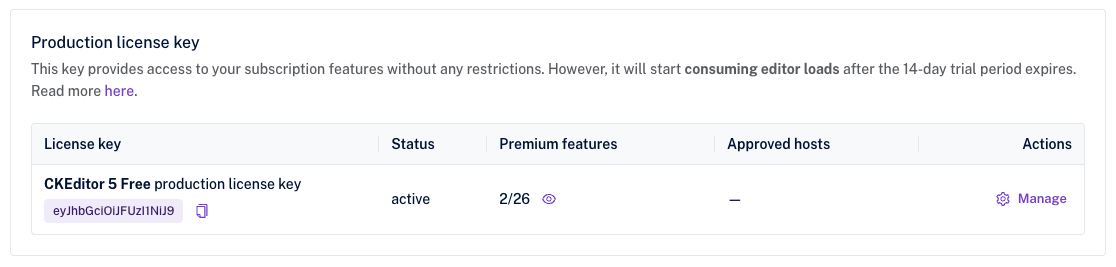
- Add up to five approved domains. Available patterns:
- Domain or IP address: specify exact domains (for example:
example.com) or IP addresses (192.168.0.0). - Wildcard in domain: use
*for subdomains (*.example.comallowsapi.example.comandwww.example.com). - Wildcard in IP address: use
*for segments (192.168.*.*allows192.168.0.0to192.168.255.255).
- Domain or IP address: specify exact domains (for example:
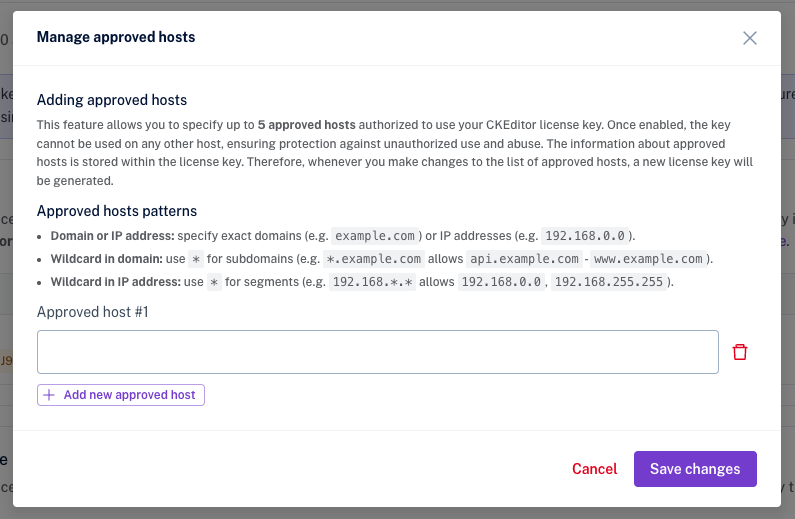
- Save the changes.
- Replace the license key in your editor with the new one created so that it starts working.
All new keys created after setting this option will have the approved hosts added automatically.
New license keys may be created in your account. Recreation may happen under the following circumstances:
- Upon request: You can request a license key creation.
- Feature updates: New keys will be created if new features are added to your subscription, either through a plan upgrade or additions to your current plan.
- Approved host whitelisting: When you create or update the approved hosts list, a new key will be created.
Your current license keys will remain functional even after recreation, ensuring you have sufficient time to migrate to the updated keys without disruption. You will always see two last keys of a type.