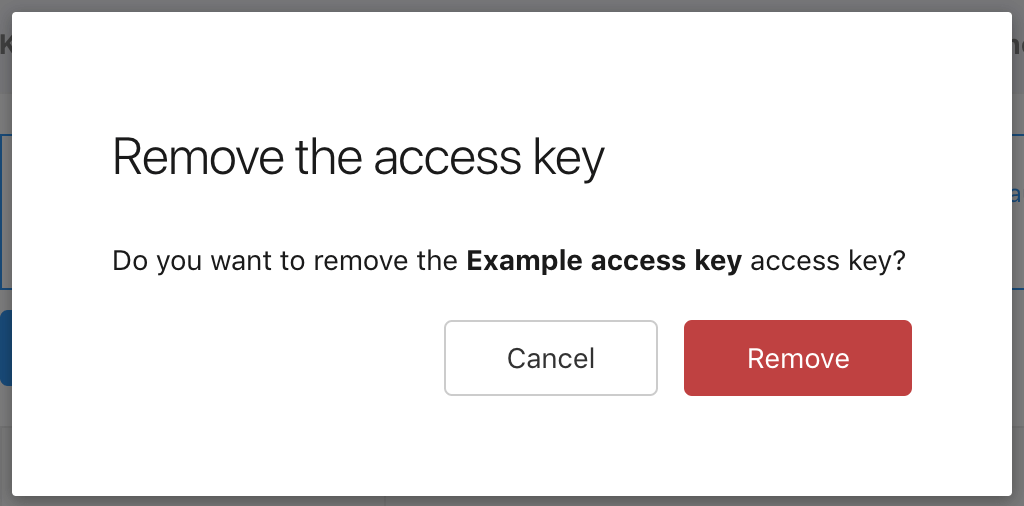Access key
The Access key is used for generating a token which can be used to connect to the CKEditor Collaboration Server and other services.
Single environment can use many access keys in a same time.
For security reasons, the access credentials should never be exposed publicly, as they allow to generate a token and connect to the application.
It is recommended to periodically change the access credentials. It can be done by creating a new one and updating its value in the application where the token is generated.
After ensuring that an updated key is available for all users, the old access key can be removed. Please note that old tokens can still be in use for short period of time, so it is recommended to give users some time to update. The update of access credentials is unnoticeable for collaborating users. Instructions on how to create and delete the access key can be found below.
The access credentials are available for every environment in the Customer Portal for SaaS or in the Management Panel for On-Premises. You can manage them by following the steps below:
From the list of environments select the one that you want to manage.
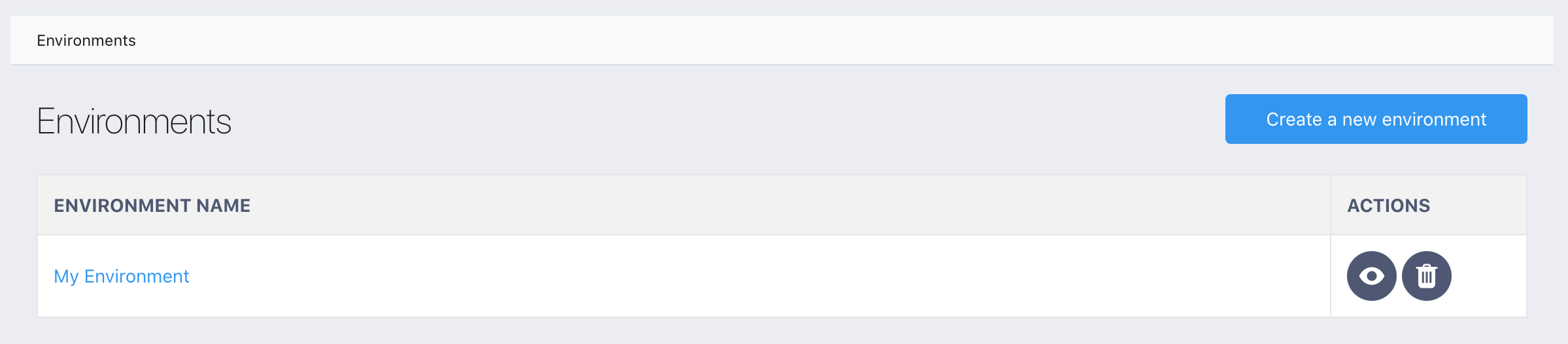
Go to the “Access credentials” tab and click the “Create a new access key” button.
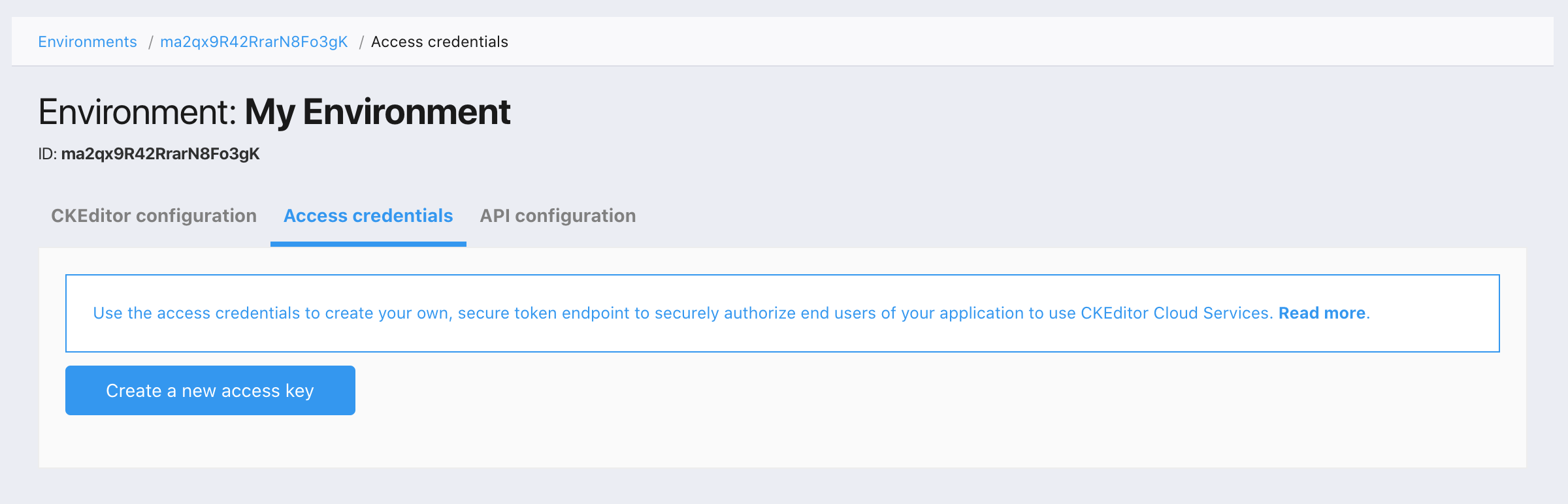
The modal will show up and will prompt for a name for the new access key. Provide the name and click the “Save” button.
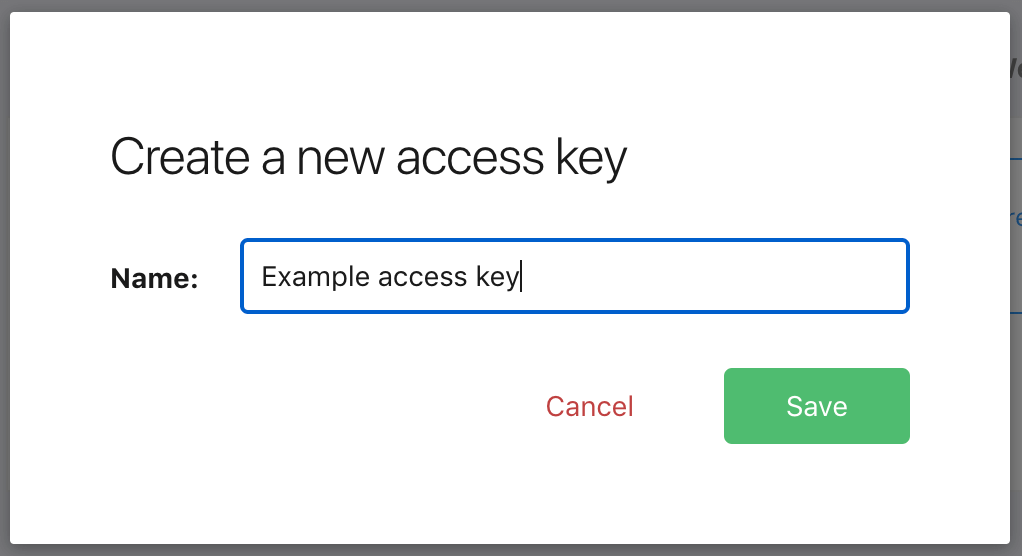
The newly created access key will be present on the list of access keys.
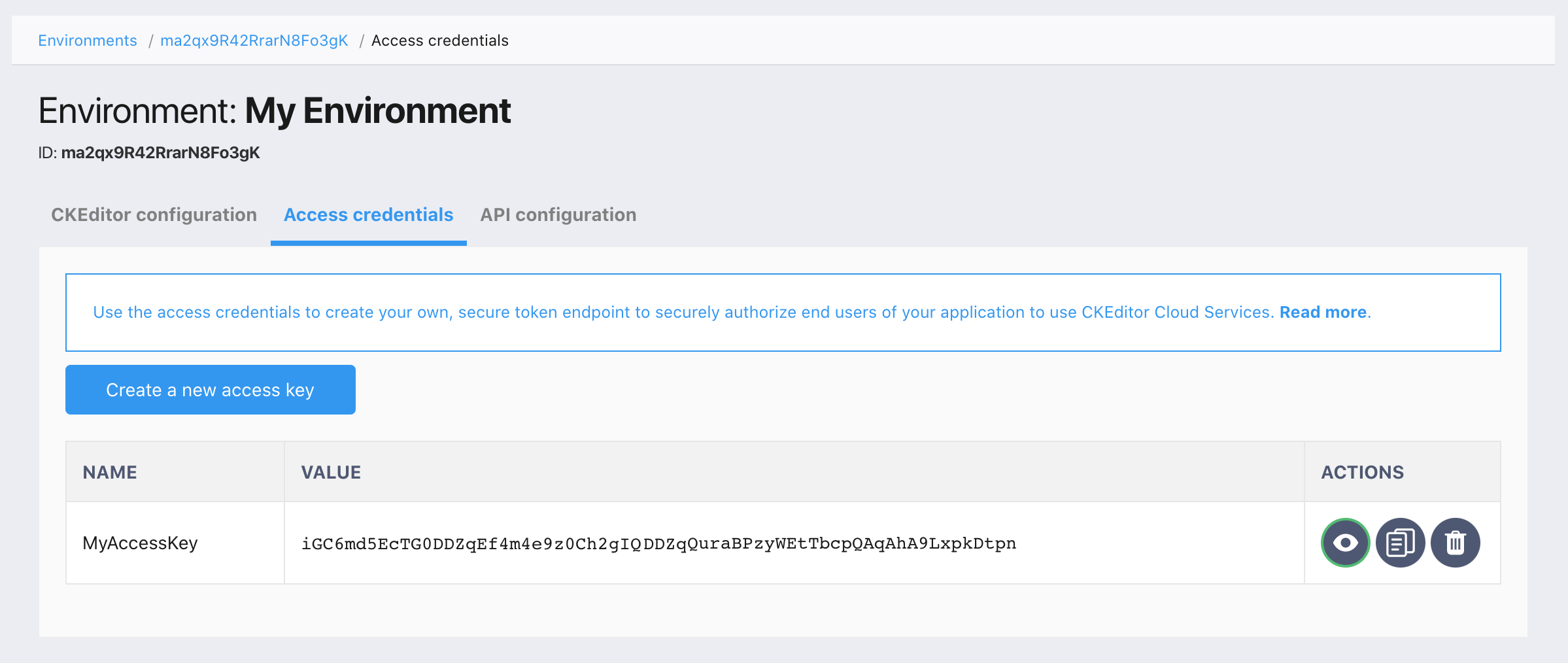
For your safety, the access key value will disappear in a few seconds. You will be able to display it again by clicking the “Show” button. Make sure to keep the access credentials in a safe place.
From the list of access keys, select the one that you want to remove and click the red “Remove” link in the “Actions” column.
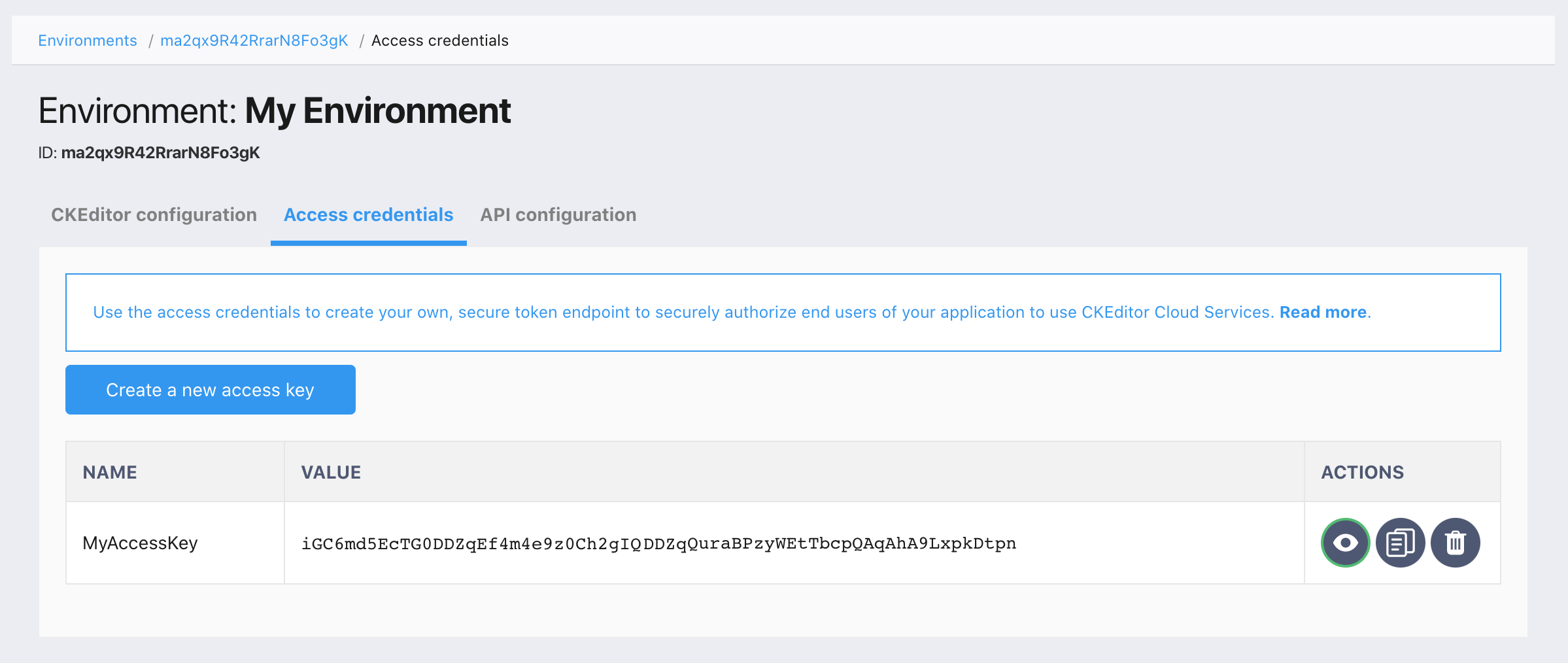
The modal will show up and will prompt for a confirmation of the access key removal. Confirm by clicking the “Remove” button.