Requests history
In the Customer Portal for SaaS or in the Management Panel for On-Premises, for each environment, there is a list of sent requests for each created webhook. Each request on the list can be resent and contains some relevant and useful information, such as:
request payload,request headers,response status,response body,response headers.
The view of a particular request allows you to resent the webhook with exactly the same data, as during the first call.
CKEditor Cloud Services will retain requests for 3 months. The older requests will be periodically removed.
To display a list of requests sent by a particular webhook, you need to display a list of created webhooks for a particular environment.
Then click the selected webhook from the list.
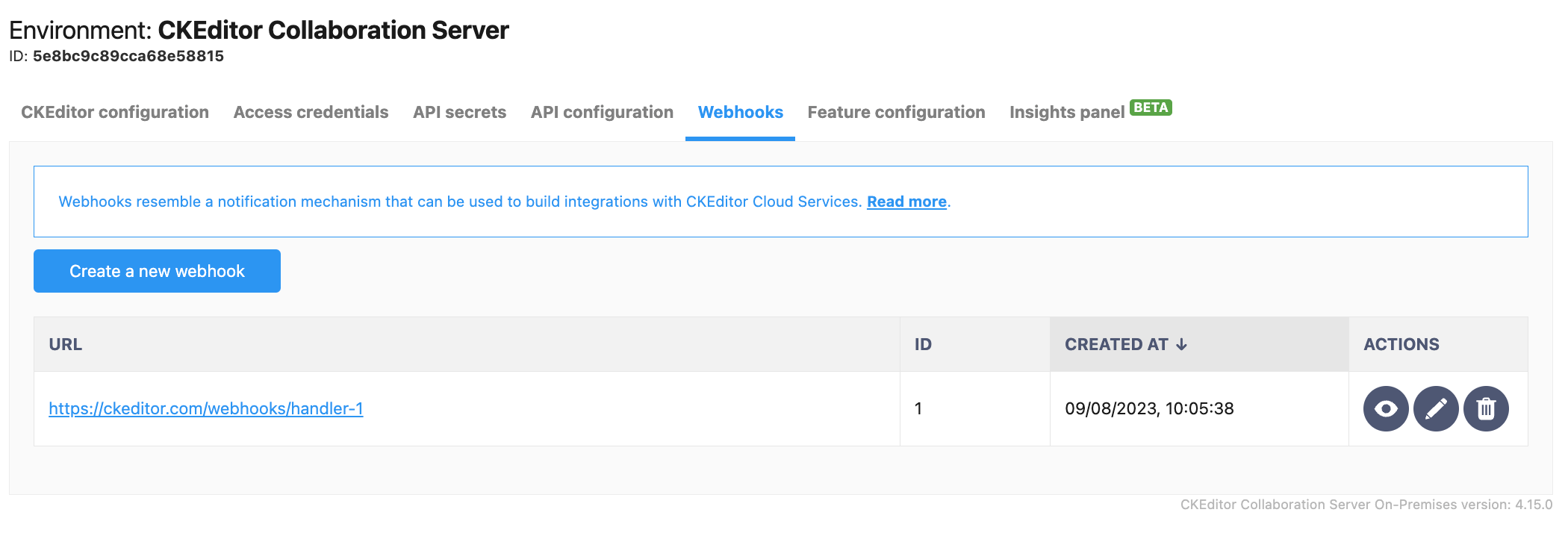
You will see the paginated list of the webhook’s requests. It comes with basic information like response status, the name of the event which triggered the webhook, and the time when it was sent.
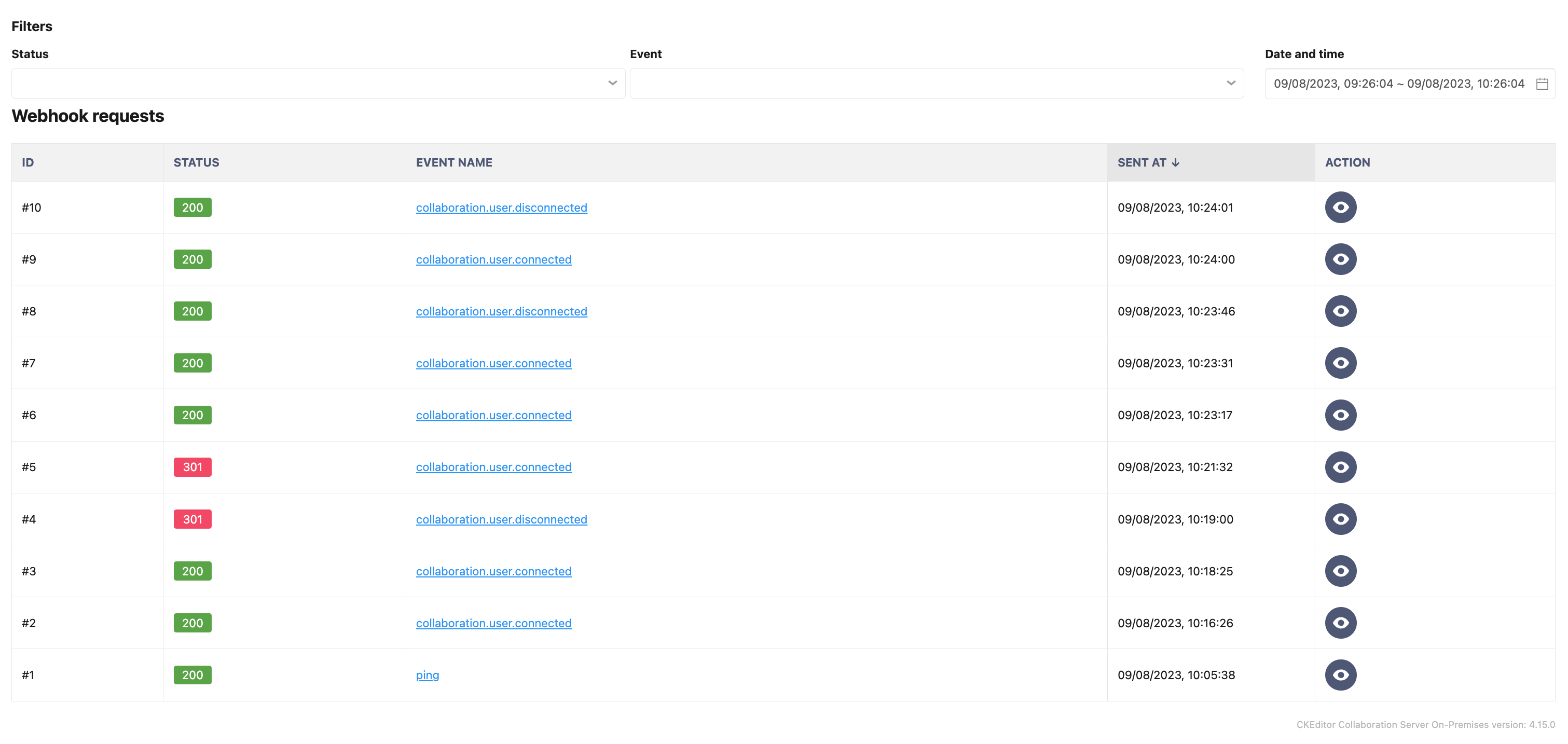
The list of requests usually contains hundreds of requests. To make reviewing them easier, there is a possibility to filter them.
By using the filters above the list you can filter the request by response status, events, and range of time when they ocurred.
By default, the requests from the last hour are displayed.
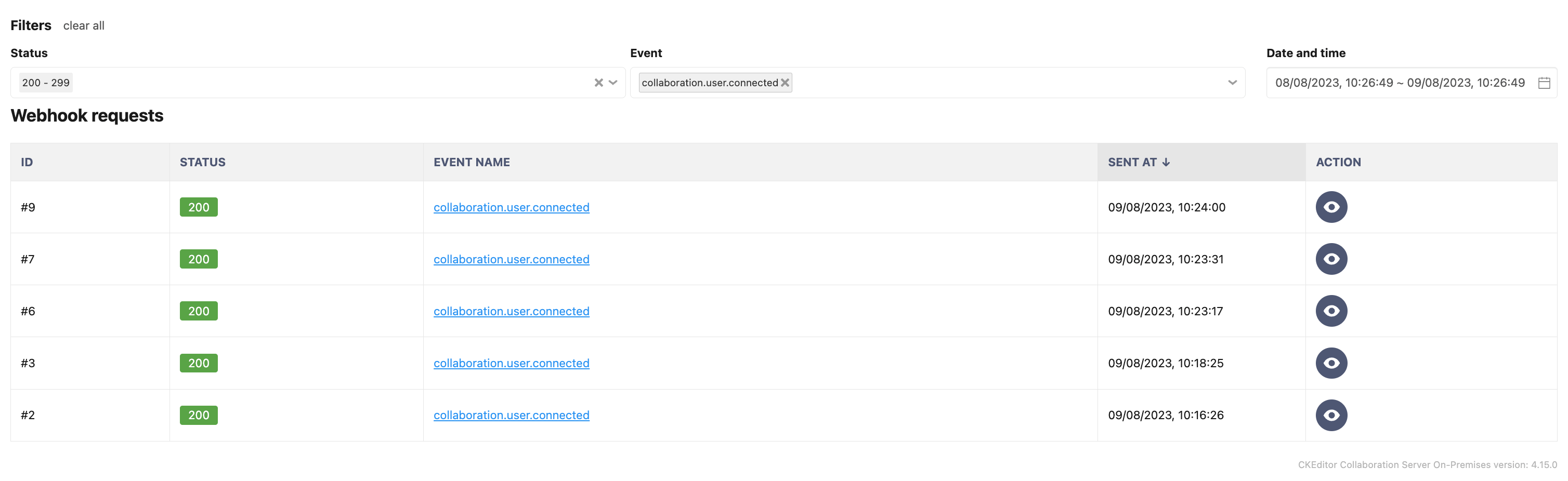
To check the details of a particular request click the icon with an arrow on the left side of the selected row.
After selecting a particular request, you will see its details.
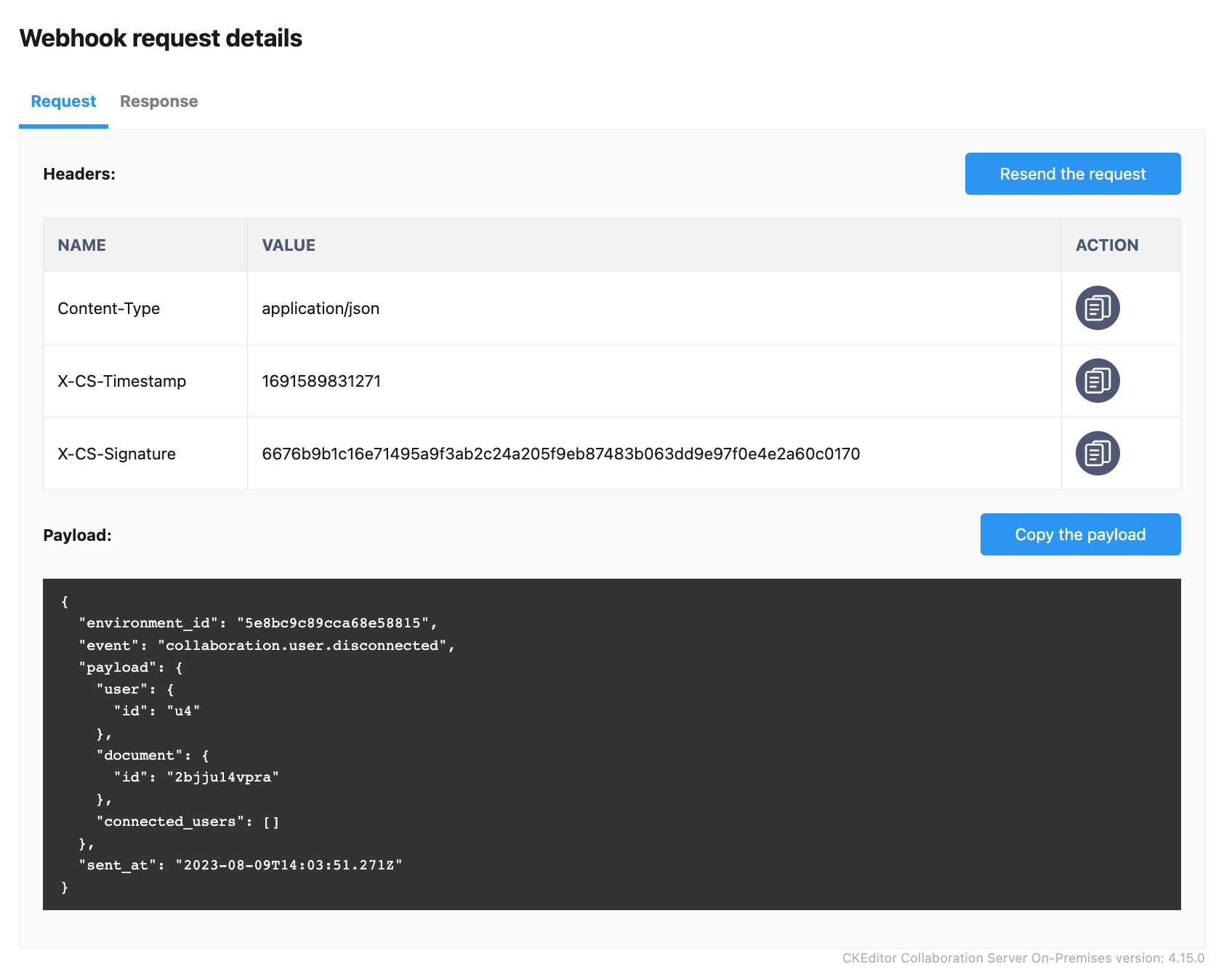
You can switch between Request and Response details, by using the Request and Response tabs at the top.
In case of failure of a server that receives the webhooks requests, you may need to manually resent a specific request to not lose data.
The request details view allows you to resend the request by using the Resend request button.
You will be asked to confirm the action.
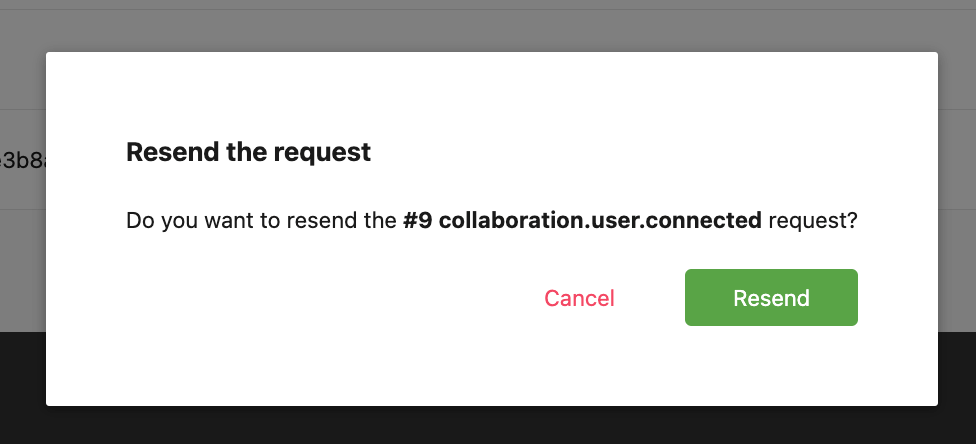
After the request will be resent successfully, you see the list of requests with the new request added.